[Solved-6 Solutions] How to Fix No SIM Card Inserted Error On Android
Error Description:
Android phone says no SIM card when there is one already? If you're facing 'SIM Card Not Detected Reboot' error, then you're far from alone. There are many posted threads over the internet asking for solutions to solve such an issue that Android phone won't recognize SIM card. Why is a SIM card that won't read on my Android such as Samsung Note5/S4/S5/S7, LG G3/G4/G5?
Solution 1:
This error might occur probably due to a few reasons like:
- SIM card is loose in the slot.
- SIM card doesn't insert properly.
- SIM card is inserted into a new phone.
- SIM card cannot be detected after software update.
- SIM card got oxidized after being wet or used for a long period.
- You by accident dropped the phone on the ground or somewhere.
Solution 2:
Test Out Your SIM Card
Be it loose or improperly inserted, SIM card is the major culprit responsible for such an issue. Thus, please check for SIM card and see whether it's making all the mess. Above all, power off your cell phone. Then, you should take the SIM card out of the slot and replace SIM card. Then, hold stable and insert it back into the Android phone. This workaround works most of the time.

Learn Android - Android tutorial - s7 sim and sd slot combine - Android examples - Android programs
Solution 3:
Reboot Android A Couple Of Times
Another way to try is restart your phone. Perhaps you think it's unfeasible and useless. However, believe it or not, it works for addressing many small glitches on Android. Simply hold down "Power" button and "Power off" your device. What if it doesn't work, please try a few times at least.
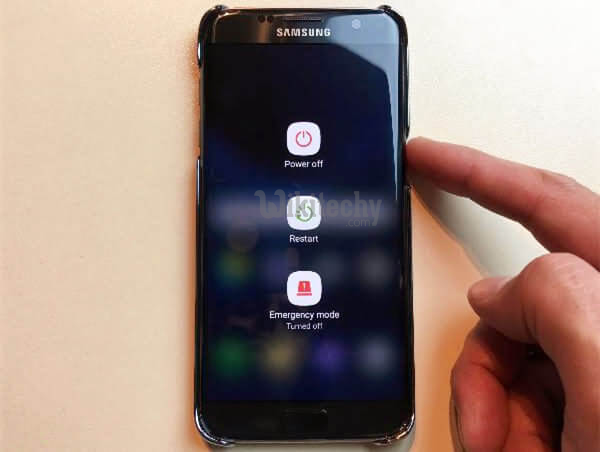
Learn Android - Android tutorial - restart your mobile samsung - Android examples - Android programs
Solution 4:
Switch On & Off Airplane Mode
There is also a tricky resort - Airplane Mode, which shuts down all connections on Android. If SIM problem is due to network connection or apps running in the background, this solution helps.
Step 1. Pull down the "Notification" bar.
Step 2. Look for "Airplane" option.
Step 3. Tap on to enable it and then turn it off after a while.
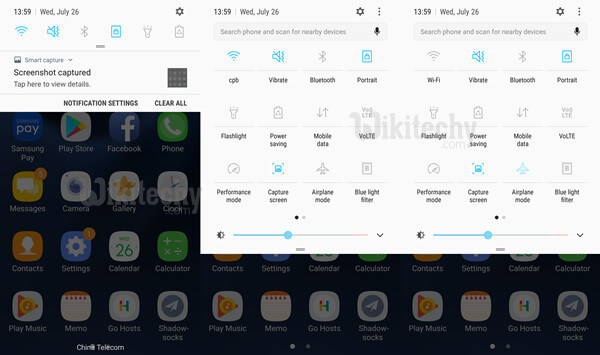
Learn Android - Android tutorial - turn on and turn off airplane mode in android - Android examples - Android programs
Solution 5:
Change Network Mode to Auto
If the network mode is set to an incorrect type, it might result in phone not recognizing SIM card to some extent. When the wrong type of network mode is selected, your phone might be unable to recognize it and end up prompting an error instead. To fix that, check here:
Step 1. Open "Settings" app on Android.
Step 2. Swipe to "Connections" option.
Step 3. Tap on "Mobile network" and go to "Network mode".
Step 4. Select "4G/3G/2G (auto connect)".
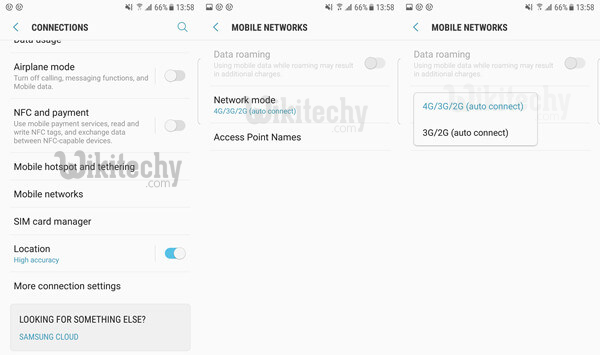
Learn Android - Android tutorial - how to set mobile network mode - Android examples - Android programs
Solution 6:
Reset Android to Factory Settings
If you're considering this workaround, it might mean the above methods fail to help you out. I'm sorry for that, but as Factory Reset is a risky shot, you must make sure that you've backed up all data on Android in advance before you drill down.
Step 1. Launch the "Settings".
Step 2. Choose "General management" option.
Step 3. Tap on "Reset" and go with "Factory data reset".
Step 4. Finish reading the disclaimer and confirm the process via a touch of "RESET PHONE".
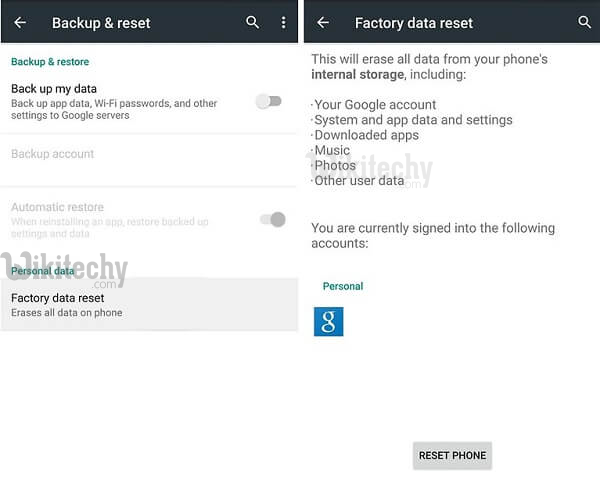
Learn Android - Android tutorial - how to factory reset an android phone - Android examples - Android programs
