[Solved-5 Solutions] Google Play Store Error 505 in Android
Error Description:
When we try to update or install an app or game in Google Play Store, an error comes up saying "Unknown error code during application install: -505". The error 505 is especially common in devices that are recently updated to Android Lollipop, Marshmallow and Nougat. If we can't install apps/games because of Google Play Store error 505, try these solutions.
Solution 1:
Clear Caches & Data
Firstly, we can try clearing caches and data of Google Play apps.
- Go to Settings > Apps/Application Manager.
- Choose Google Play Store and select Clear cache and Clear Data.
- Choose Google Play Service and select Clear cache and Clear Data.
- Choose Download Manager and select Clear cache and Clear Data.
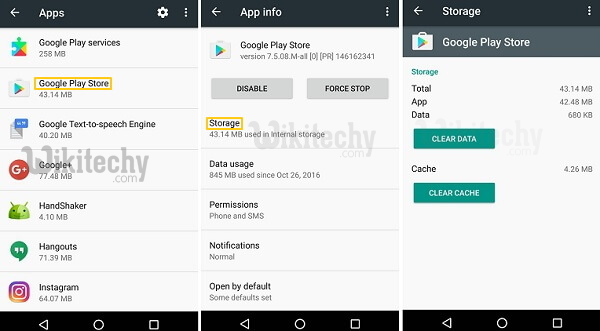
Learn Android - Android tutorial - how to clear google play store cache - Android examples - Android programs
Solution 2:
Adjust Android Settings
Some users can solve the error 505 by adjusting one of the following settings.
Update the date and time: Go to Settings > Date and time, uncheck "Automatic date & time" and "Automatic time zone" and manually set the wrong date and time. Then go to home screen and go back to Date and time. This time manually set the correct data and time and recheck "Automatic date & time".
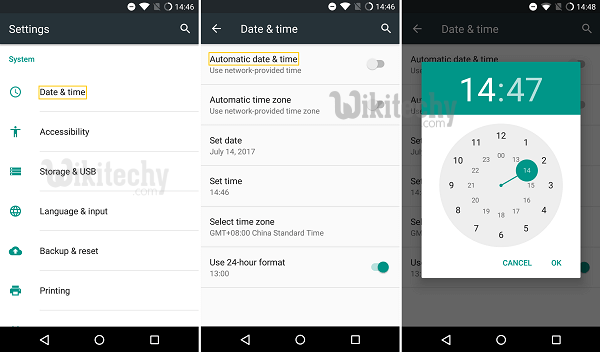
Learn Android - Android tutorial - how to set automatic date and time on android - Android examples - Android programs
Enable Download Manager: Go to Settings > Apps or Application Manager > Choose All apps > select Download Manage. If there is Enable, tap Enable; If we see Disable, we don't need to do anything.
Remount SD card: unmount and remove the SD card from the phone first and then re-insert the SD card.
Solution 3:
Reconfigure Google Account
Some users can fix the error 505 by re-adding Google account on their devices. Also, if we are using the same Google account in multiple devices, we may want to remove the Google account from the other devices.
- Tap Settings > Account > Google.
- Choose Google account and select "Remove Account".
- Restart the Android phone.
- Add your Google account back.
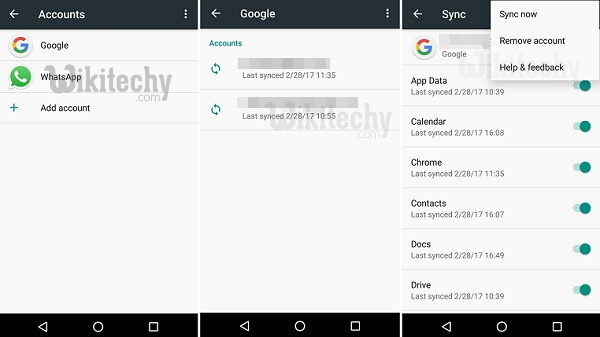
Learn Android - Android tutorial - how to remove google account - Android examples - Android programs
Solution 4:
Uninstall Troublesome Apps/Games
If the error 505 pops up when we are updating certain apps via Google Play Store or APK files, we may want to uninstall the apps.
- Open Settings > Application Manager or Apps.
- Choose one of the apps that fail to be updated, clear its caches and data and then uninstall the app.
- Repeat the same process with other apps that can't update.
- Turn the phone off and on.
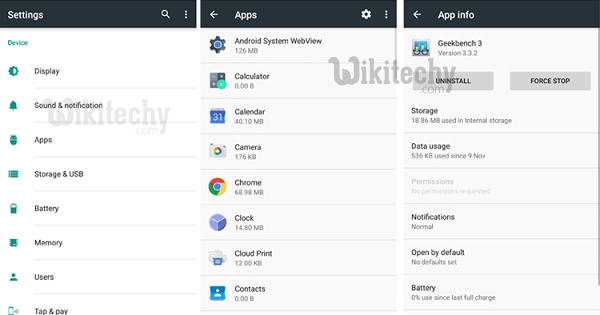
Learn Android - Android tutorial - how to uninstall app - Android examples - Android programs
When the phone is on, open play store and try to reinstall all the apps that have been removed.
Solution 5:
Reinstall Play Store Updates
The error 505 could happen when the Google Play Store app is outdated. We can update the app in these steps:
- Launch Settings and choose Application Manager or Apps.
- Tap Google Play Store and choose Uninstall updates.
- Tap OK to confirm your choice.
- Then open the Google Play Store app and go back to Home Screen.
- The Google Play Store will automatically update to the newest version when there is a network connection.
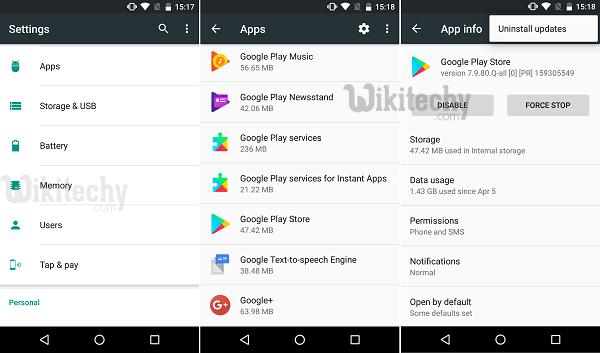
Learn Android - Android tutorial - how to uninstall the updates in google play store - Android examples - Android programs
If all the above does’nt work, do a factory reset and retry
