[Solved-5 Solutions] "Google Play authentication is required" Error
Error Description:
The "Google Play authentication is required" error is a surprisingly common problem on Android devices. It makes you realize just how much you rely on Google products for your smartphone activity, especially the Play Store.
Solution 1:
Simply remove your Google account
- The error may simply be a sign-in issue, which sometimes occurs when the Play Store is updated.
- The first trick is to go into your phone's main Settings menu and then Accounts and simply remove the Google account you have registered (the one that's getting the "authentication is required" message).
- Once you've done this, you can re-add the account and it should work just fine. However, you may need to do this step along with the second step below.

Learn android - android tutorial - authentification error guide 1 w782 - android examples - android programs
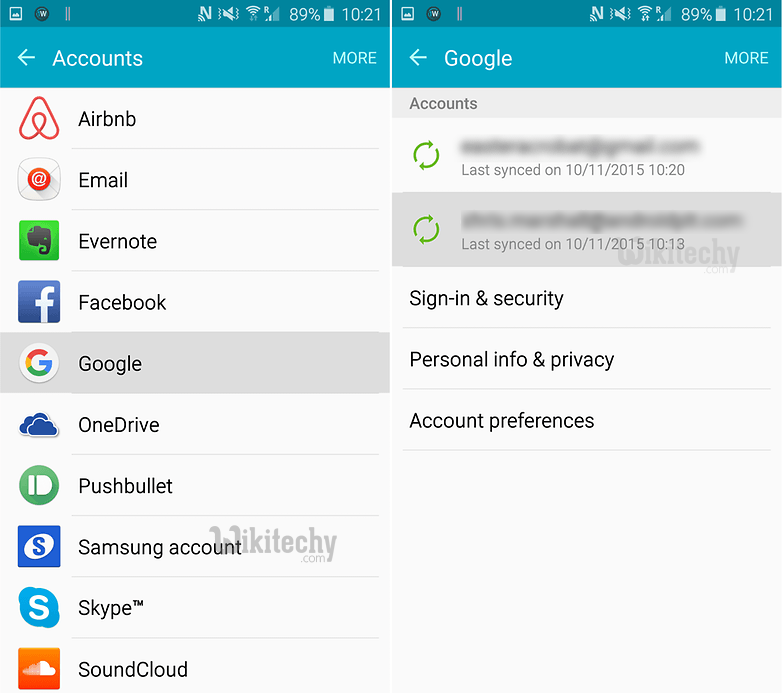
Learn android - android tutorial - authentification error guide 2 w782 - android examples - android programs
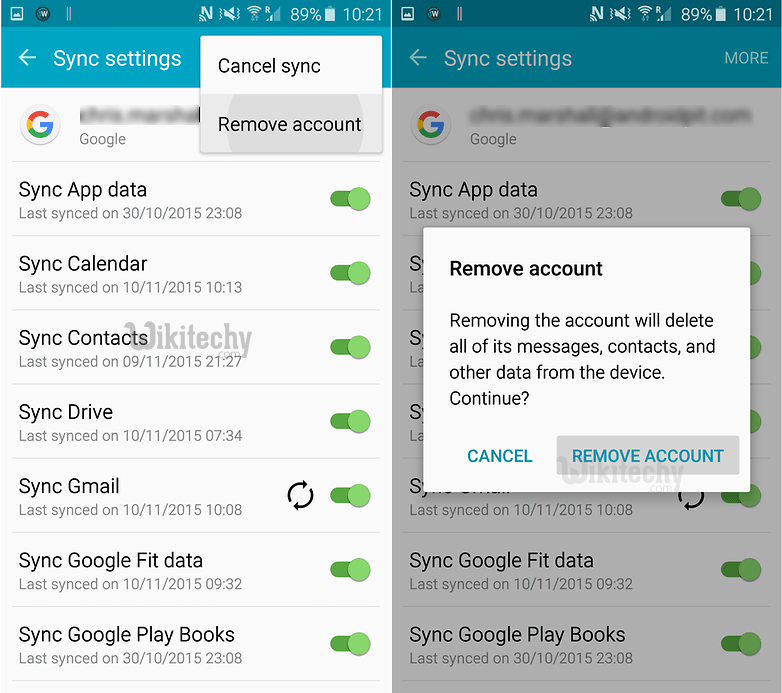
Learn android - android tutorial - authentification error guide 3 w782 - android examples - android programs
Solution 2:
Try a fresh sync
It's possible that things aren't syncing for some reason, and just need a little push. Go to your Settings, tap Accounts, then Google, your email address, and Sync all. Then you can go back to the Play Store and see if the authentication message is gone.
Solution 3:
Clear data from the Google Play Store
- To clear data from the Play Store, you need to go into Settings and then Applications and find the Google Play Store.
- Tap it and than select Clear data. (You can try just clearing the cache first, if you like, but clearing data will clear the cache as well).
- If the previous step didn't work for you, you may find that it does if you repeat it after carrying out this step.
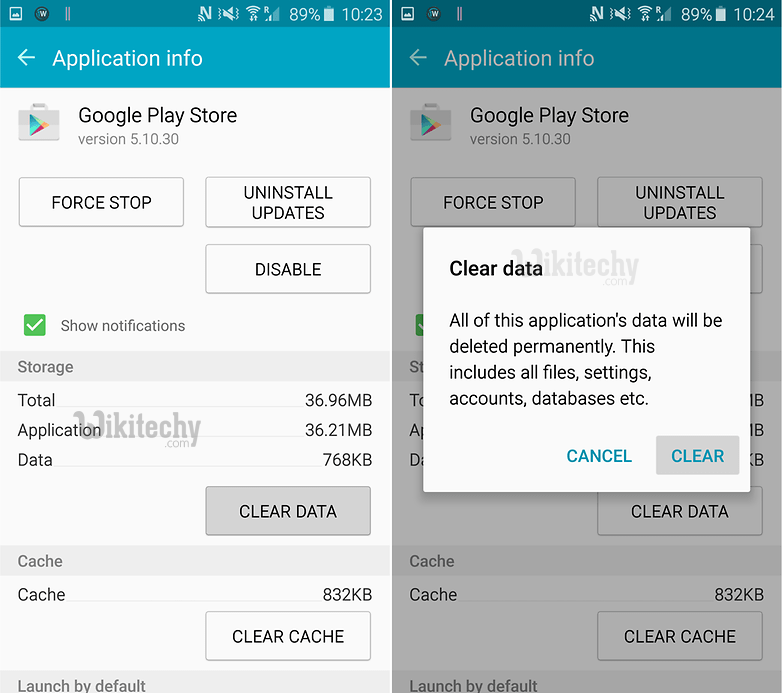
Learn android - android tutorial - authentification error guide 5 w782 - android examples - android programs
Solution 4:
Download an app using your mobile browser
Go to your web browser and navigate to the Google Play Store website. Try downloading an app directly from there rather than through the Google Play Store app. Just sign into your Google account through your browser and then install the chosen app.
Solution 5:
Uninstall Play Store updates
- Sometimes the problem is not with your credentials but the Play Store itself. Go to the Play Store in Settings > Applications and hit Uninstall updates.
- This will take you back to the original version of the Play Store that was installed on your device.
- Then, all you need to do to fix the error is install the latest version of the Google Play Store and sign in once again.
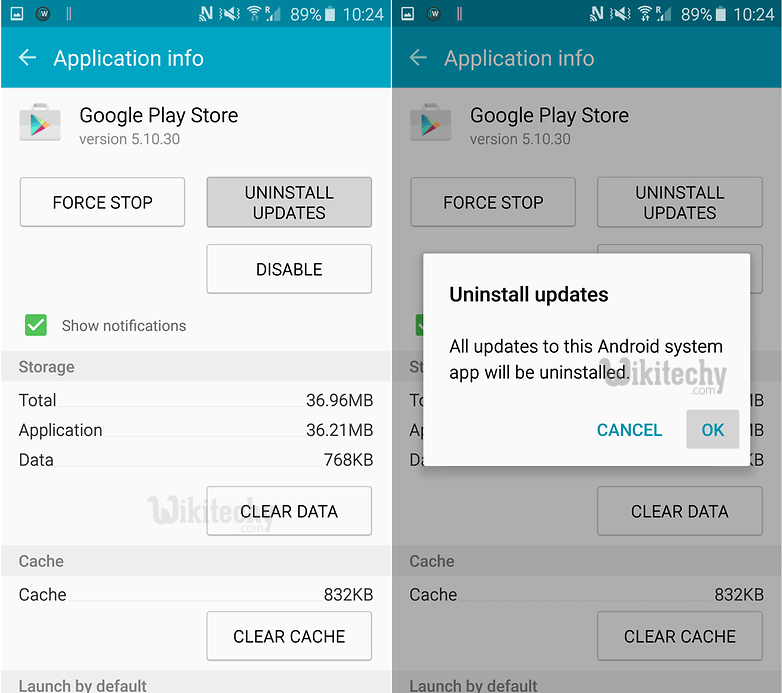
Learn android - android tutorial - authentification error guide 6 w782 - android examples - android programs
