[Solved-5 Solutions] Error Code: -2 in Google Play Store
Error Description:
Many people encounter the Google Play Store Error Code: -2 while installing the app. It was so frustrating because no matter how many times you try to install the app, the same message pops-up on your screen. It says ‘App’ can’t be installed. Try again, and if the problem continues, get help troubleshooting (Error code: -2). Several people have experienced this error and some are still facing this error. Let us see some fixes for this error now.
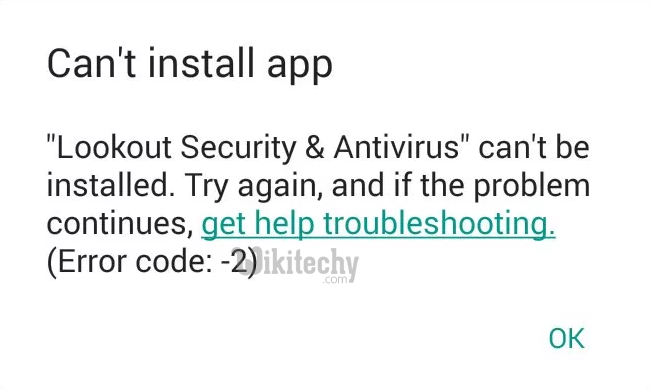
Learn android - android tutorial - error code 2 in google play store - android examples - android programs
Solution 1:
Re-start your device
- Unlock the screen of the devices.
- Press and hold the “Power” button until a menu appears.
- Select “Power off“.
- Wait for the device to power off.
- Wait 10 seconds, then press and hold the “Power” button to power the device back ON.
- After that, try to download the app again. It may solve your error problem.
Solution 2:
Clear Cache and Data of Play Store
- Go to Setting >> Go to Application Setting (In some devices application setting is named as apps).
- Go to, All the apps >>Find the Google Play Store >> Clear Cache and Data
- Once you have clear everything, Next you need to Force Stop the application.
- Now, Restart your device and try to download the app.
Clearing Cache and data of Google Play Store is the major solution for almost all kind of errors. This should fix your issue. If you are still getting the error try the next method.
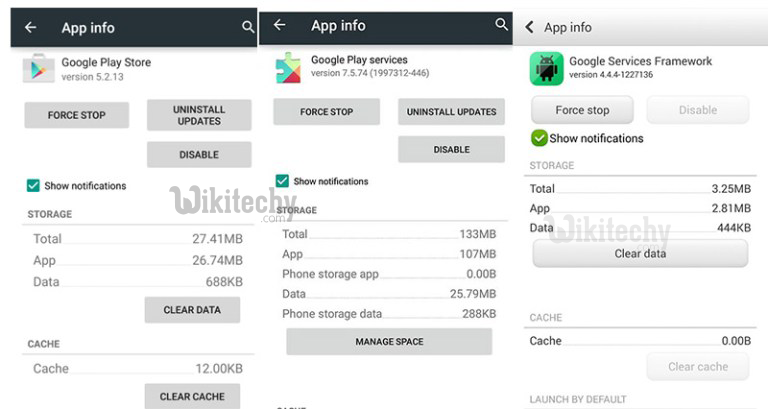
Learn android - android tutorial - combo play stores - android examples - android programs
Solution 3:
Clear Cache and Data of Some more Apps
- Go to Setting >> Go to Application Setting (In some devices application setting is named as apps).
- Go to, All the apps >>Find the Google Play Service >> Clear Cache and Data
- Once you have clear everything, Next you need to Force Stop the application.
- Similarly, Find the Google Services Framework >> Clear Data and Cache
- Also, Find Download Manager >> Clear cache and data
- Additionally, clear data of “Download Manager”
- Now, Restart your device and try to download the app.
If you are still getting the error then go to next method.
Solution 4:
Upgrade or Downgrade Google Play Store Updates
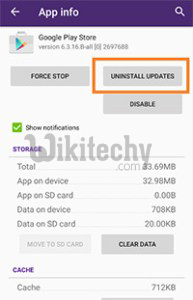
Learn android - android tutorial - uninstall update - android examples - android programs
Many of the time outdated version of Google Play Store is found to be the reason behind the errors. So, check whether the update is available or not. If update is available then update the Play Store and see if it fixes the issue.
But, if there is no update available then your Play Store is up to date. So there are possibilities that the updated Google Play Store is causing the error. There are chances that the updated Version of Google play store may have Compatibility Issues. So in this case, you need to Uninstall Google Play Store updates. Just follow the step to Uninstall Google Play Store update.
- Go to Setting >> Go to Application Setting (In some devices application setting is named as apps).
- Go to, All the apps >>Find the Google Play Store >> Uninstall Updates
- Now Restart your device and try to download the app
This method has worked most of the time and it should also work for you. Just in case, this doesn’t work then try below method. It may solve your issue.
Solution 5:
Install system updates
- First open your device Settings menu
- Scroll down and Select About or System updates (it may differ according to device)
- If an update is available, then install the update to your device as per instruction.
- Now try to download the app again.
Hopefully your error should be fixed by now. If none of the above solutions worked for you then try Factory resetting your phone.
