[Solved-5 Solutions] Error code: -11 in Google Play Store
Error Description:
- Android Users are aware about the Google Play Store Error At some point every user suffer from some kind of Error while downloading, installing or updating the app. Error code: -11 in Google Play Store is a common error known among the android users.
- Basically, this error occurs when you try to download, install or update the app like Whatsapp, Messenger, Facebook etc. The message states “App name” can’t be installed. Try again, and if the problem continues, get help troubleshooting. (Error code: -11) You can try the couple of times to install or update the app or you can also reboot your device and then try to download or install the app.
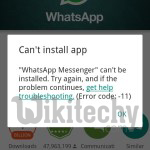
Learn android - android tutorial - error code 11 in google play store - android examples - android programs
Solution 1:
Clear the Cache and Data
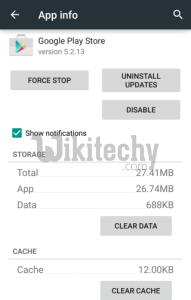
Learn android - android tutorial - app info - android examples - android programs
Clearing the Cache and Data is the first and foremost method to try. Most of the Google Play Store error is solved by clearing cache and data. Follow the given steps.
- Go to Setting >> Go to Application Setting (In some devices application setting is named as apps).
- Go to, All the apps >>Find the Google Play Store >> Clear Cache and Data
- Once you have clear everything, Next you need to Force Stop the application.
- Similarly, Find the Google Play Service >> Clear Data and Cache
- Also, Find Download Manager >> Clear cache and data
- Now, Restart your device and try to download
This method should fix the error. If you are still getting the error then follow the next method.
Solution 2:
Upgrade or Downgrade Google Play Store Updates
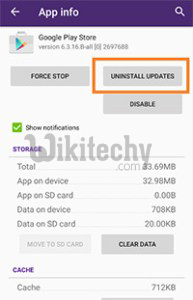
Learn android - android tutorial - uninstall update - android examples - android programs
Many of the time outdated version of Google Play Store is found to be the reason behind the errors. So, check whether the update is available or not. If update is available then update the Play Store and see if it fixes the issue.
But, if there is no update available then your Play Store is up to date. So there are possibilities that the updated Google Play Store is causing the error. There are chances that the updated Version of Google play store may have Compatibility Issues. So in this case, you need to Uninstall Google Play Store updates. Just follow the step to Uninstall Google Play Store update.
- Go to Setting>> Go to Application Setting (In some devices application setting is named as apps).
- Go to, All the apps >>Find the Google Play Store >> Uninstall Updates
- Now Restart your device and try to download the app
This method has worked most of the time and it should also work for you. Just in case, this doesn’t work then try below method. It may solve your issue.
Solution 3:
Remove and Add Google Account
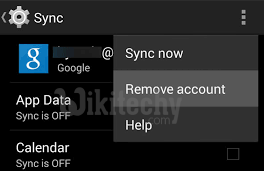
Learn android - android tutorial - remove account - android examples - android programs
- Go to Setting >> Accounts >>>Google
- Remove all your Google accounts
- Go back to Google play store and Sign-in your account information
- Accept all the Google terms and setup Google settings then Run Google Play Store and download the app
Solution 4:
Clearing Dalvik Cache
For this Method you should have root access to your Device then only you are able to clear the Dalvik Cache. Also you need to have Root Explorer app such as ES File Explorer installed in the device. There are many Root Explorer app available in the Google Play Store. You can go can search suitable one for you.
- First open Root Directory (Using Ex File Explorer)
- Locate to/ Navigate to /data/Dalvik cache
- Next, select and Delete everything from the folder
- Now Restart your device and try to download the app
If the cause of the error was Dalvik cache then, it should be fixed by now. Otherwise try the next method to Fix Error code: -11.
Solution 5:
Wipe cache partition from Recovery Mode
This has also worked for many of the users. We just need to wipe the cache partition and we can see that the error is fixed. Just follow the step as shown below and you can fix the error.

Learn android - android tutorial - android recovery mode - android examples - android programs
Phones and their key/button to go in Recovery mode.
- Samsung Galaxy S6: Volume Up + Home + Power
- Nexus 7: Volume Up + Volume Down + Power
- Motorola Droid X: Home + Power
- Devices With Camera Buttons: Volume Up + Camera
- Most Android Phone: Volume Up + Power
- First turn off the phone >> Press volume up and power button together to go to Recovery Mode
- After that Recovery Mode will appear with many options >> use volume up and down to control the screen and power button to press ok.
- Select wipe cache partition >> press power button and it will then start cleaning the cache.
- A message will appear after the completion >> Select reboot system now and it will start rebooting your device.
Now your device has wiped the cache and you can use the device like previously without error. This process may erase the save data of the app like the save game, high score etc.
If none of the above worked for you then try Factory resetting your phone.
