[Solved-4 Solutions] Error 911 in Google Play Store
Error Description:
- The 911 error mostly occurs when you are trying to update your apps in the Google play store while connected to a faulty Wi-Fi network.
- When your update is just about to complete the following message pops up: “App could not be downloaded due to an error 911”.
Now, let’s see the solutions for error 911.
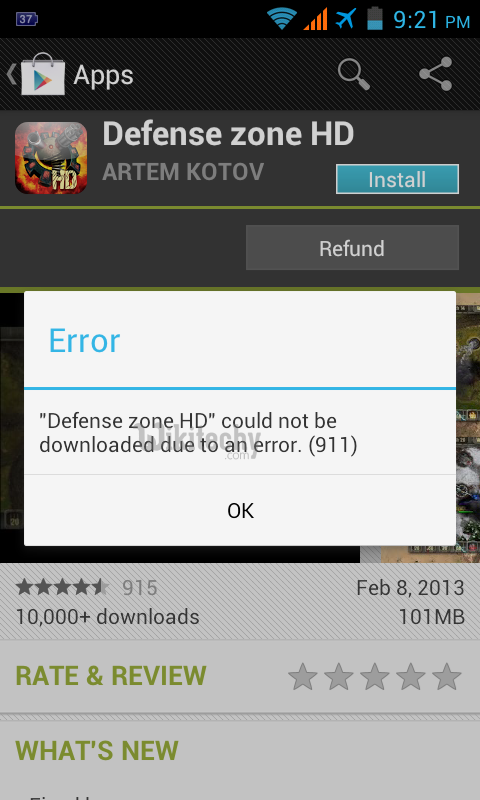
Learn android - android tutorial - android error911 in playstore - android examples - android programs
Solution 1:
Clear the Google Play store data
- Go to Settings >> Manage Applications or Apps >> Open “All” tab
- From the list of “All” apps >> Scroll Down and Select “Play Store” >> Select Force stop, Clear cache and Clear data
Solution 2:
- If you are using a WI-FI connection that requires a webpage login, then your authentication has probably expired.
- Log in to the APN again via your android browser.
- Open Google Play store and run the app update again.
- If that didn’t work the problem is with the WI-FI network itself.
Solution 3:
- Simply switch to another Wi-Fi network and run the update.
- The error 911 should disappear for the new WIFI network.
Solution 4:
- Use your mobile network data services instead of wifi.
- Turn wifi off and then turn your data on and now open your Google Play Store and download/update your apps or games.
- However, this method is only suited for apps and games that are small sized.
- For larger updates you should use your wifi network to save data charge.
