[Solved-7 Solutions] “Download unsuccessful” error in Google Play
Error Description:
- “Download unsuccessful” error is a common error in Google Play Store.
- Generally, this error occurs while installing or updating the apps or game from Play Store.
- The error might be accompanied by some code number.
- At some point user will get the “Download unsuccessful” error.
Here is how you can fix this problem:
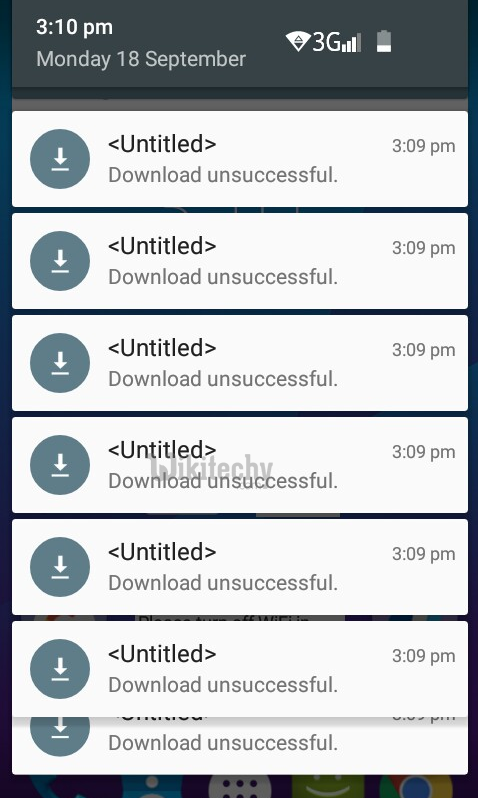
Learn android - android tutorial - android download error - android examples - android programs
Solution 1:
Re-start your device
Sometime just by re-starting your device can solve the issue. Unlock the screen of the devices. Press and hold the “Power” button until a menu appears.
- Select “Power off“.
- Wait for the device to power off.
- Wait 10 seconds, then press and hold the “Power” button to power the device back ON.
- After that, try to download the app again. It may solve your error problem.
Solution 2:
Check your Internet Connection
- It has found that slow or unstable internet connection could be the reason behind the error.
- So, you have to check your internet connection to be confirmed whether internet connection is the culprit or not.
- Either you are using Wi-Fi or mobile data, you can easily check.
- Just launch the browser and try to open any site.
- If the site opens perfectly fine then you will know that internet connection is not the problem.
Solution 3:
Make sure you have enough Memory
- Lack of memory is also one of the causes of this error.
- So, make sure you have enough memory in your phone storage (if you are using phone storage to store the downloaded apps and others) also in your memory card (if you are using memory card to store the downloaded apps or others) To check the Storage: Go to Settings >> Select “Storage”
Solution 4:
Clearing Cache and Data
- Go to Setting >> Go to Apps or Application manager (depending on your device, this may be different).
- Go to, All the apps >>Find the Google Play Store >>Clear Cache and Data >> Tap on Force Stop
- Now, Select Downloads or Download Manager (depending on your device, this may be different) >> Clear cache and data.
- Also, Find Google Services Framework >> Clear Cache and data
- Similarly, Find the Google Play Service >> Clear Cache and Data
- Now, Restart your device and try to download the app.
Solution 5:
Remove and Add Google Account
- Go to Setting >> Accounts >> Google
- You will see three dots on the top right corner of the screen, click on it
- Remove all your Google accounts
- Now, Restartyour device
- Then go back to Google play store and Sign-in your account information
- Accept all the Google terms and setup Google settings then Run Google Play Store and download the app
Solution 6:
Reinstall Google Play Store Updates
- Go to Setting >> Go to Apps or Application manager (depending on your device, this may be different).
- Go to, All the apps > >Find the Google Play Store >> Uninstall Updates
- The Play Store is back to factory version.
- Connect to internet (Wi-Fi or mobile data) and update the play store.
- Now Restart your device and try to download the app
Solution 7:
Factory Reset your Phone
Resetting your phone will erase all the data and information, downloaded app and all such things but you can back up your data and information, app and other thing before resetting the phone.
This is the last method to get rid of the error.
- Go to Setting >> Scroll down and select Backup & reset option
- Once you click Backup & reset >> Other option will appear
- Click on Factory Data reset
You will get your Phone software fresh as if you have just brought it as all the setting procedure you will need to setup again. This should fix the error.
