[Solved-5 Solutions] “Check your connection and try again” Error in Google Play Store
Error Description:
- Google Play Store is an android market for all the apps. There are large collections of app available in Play Store.
- Though we get many benefits from Google Play Store, sometimes we even face different Errors. “Check your connection and try again” Error in Google Play Store is the common error and many of the users are facing this error.
- If you are also one who is dealing with the same Error then you have come to right place.
Here are some of the solutions of this Error. Different method has worked for different users.
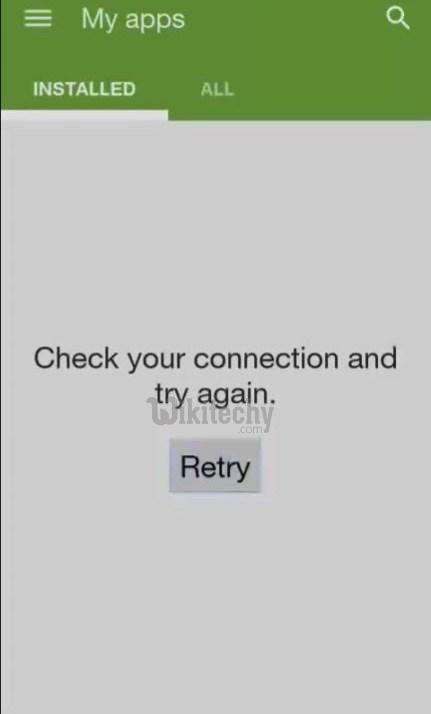
Learn android - android tutorial - check connection - android examples - android programs
Solution 1:
Check your Date and Time
In many of the cases it has found that the error is caused due to wrong Date and Time. So, make sure you have the current date and time. Also, an additional tip is given below. You can follow that in case your Date and Time is correct.
- Go to Settings >>Date & Time
- Enable Automatic Date and Time.
Now, check the Google Play store, if you are getting the same error also try below steps.
- Set the device to manual and set year to 4 years in the future, then open to the Google Play Store.
- Once Google Play store Opens without the ‘connection error’
- Go back to time settings and reset to Automatic
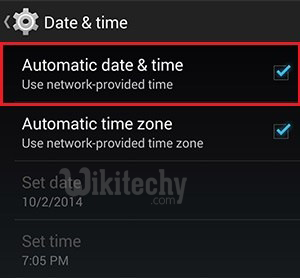
Learn android - android tutorial - date and time - android examples - android programs
Solution 2:
Clear Cache and Data
- Go to Setting>> Go to Application Setting (In some devices application setting is named as apps).
- Go to, All the apps >>Find the Google Play Store>> Clear Cache and Data
- Once you have clear everything, Next you need to Force Stop the application.
- Similarly, Find the Google Play Service >> Clear Cache and Data
- Also, Find Google Services Framework>> Clear Cache and data
- Now, Restart your device and try to download the app.
Clearing Cache and data should fix your issue. if you are still receiving the Error message, head to the next step.
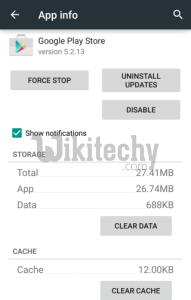
Learn android - android tutorial - app info - android examples - android programs
Solution 3:
Remove and Add Google Account
- Go to Settin>> Accounts >> Google
- Remove all your Google accounts
- Now, Restart your device
- Then go back to Google play store and Sign-in? your account information
- Accept all the Google terms and setup Google settings then Run Google Play Store and download the app
If you are able to fix the error, then the job is done otherwise head to next method.
Solution 4:
Check your Proxy Setting
This method has worked many of the time and it has got good reviews from the users. I hope you will also be able to Fix “Check your connection and try again” Error in Google Play Store .
- Go to Settings >> WiFi Settings
- Click on WiFi Settings and open Advanced Settings (You can also hold wi-fi network to bring the Advanced Settings options)
- Now, Make sure that the Proxy Settings is set to None
This Method should fix your Error. In case you are still getting the Error, step to next method.
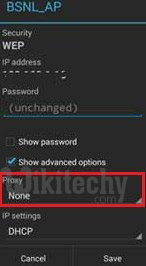
Learn android - android tutorial - proxy - android examples - android programs
Solution 5:
Delete host file (Only for Rooted Devices)
- First download the Root Explorer from your browser (Type Root Explorer apk and then download the app)
- Go to Root Explorer >> Root
- Go to the folder etc >> search “hosts” file and delete it.
- Now, restart your device and try to download the app.
It is better instead of removing the file rename it to something else, so that you can restore it back if needed or backup the host file before deleting.

Learn android - android tutorial - hosts - android examples - android programs
