[Solved-5 Solutions] “Authentication is required” Error in Google Play Store
Error Description:
There is not any specific cause of this Error. Although many of the time Errors might be due to Google Play Store updates, Google Play store cache issues, Google Play Store stored data issues, or Google account issues.
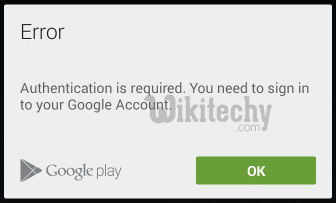
Learn android - android tutorial - authentication is required error in google play store - android examples - android programs
Solution 1:
Re-start your device: Sometime just by re-starting your device can solve the issue. So, why not try this once. To re-start your device:
Unlock the screen of the devices.
- Press and hold the “Power” button until a menu appears.
- Select “Power off“.
- Wait for the device to power off.
- Wait 10 seconds, then press and hold the “Power” button to power the device back ON.
- After that, try to open the app again. It may solve your error problem.
Solution 2:
- Go to Setting>> Go to Application Setting (In some devices application setting is named as Apps).
- Go to, All the Apps >>>Find the Google Play Store>> Clear Cache and Data
- Once you have clear everything, Next you need to Force Stop the application.
- Similarly, Find the Google Play Service>> Clear Cache and Data
- Now, Restart your device and try to access the Google Play Store.
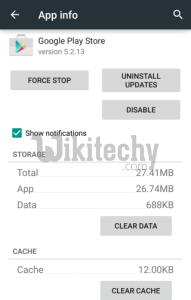
Learn android - android tutorial - app info - android examples - android programs
Solution 3:
Remove and Add Google Account
- Go to Setting>> Accounts >> Google
- Remove all your Google accounts
- Now, Restart your device
- Then go back to Google play store and Sign-in your account information
- Accept all the Google terms and setup Google settings then Run Google Play Store.
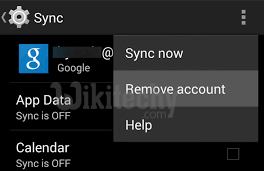
Learn android - android tutorial - remove ac - android examples - android programs
Solution 4:
Uninstall Google Play Store Updates
There are possibilities that the updated Google Play Store is causing the error. There are chances that the updated Version of Google play store may have Compatibility Issues. So in this case, you need to Uninstall Google Play Store updates. Just follow the step to Uninstall Google Play Store update.
- Go to Setting>> Go to Application Setting (In some devices application setting is named as Apps).
- Go to, All the apps >>Find the Google Play Store >> Uninstall Updates
- Now Restart your device and try to access the Google Play Store.
This will return Google Play Store app to its original version that you get when you buy brand new Android Phone
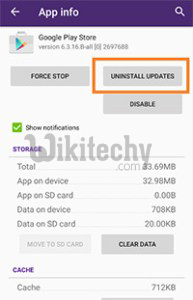
Learn android - android tutorial - uninstall update - android examples - android programs
Solution 5:
Factory Reset your Phone
This is the last method to get rid of the issue. Resetting your phone will erase all the data and information, downloaded app and all such things but you can back up your data and information, app and other thing before resetting the phone.
- Go to Setting >> Scroll down and select Backup & reset option
- Once you click Backup & reset >> Other option will appear
- Click on Factory Data reset
Your phone system will be as if you have just brought it because all the setting and stuff like that you need to set again and it will surely fix the error of your device.
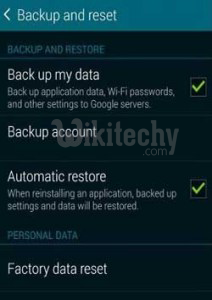
Learn android - android tutorial - backup reset - android examples - android programs
